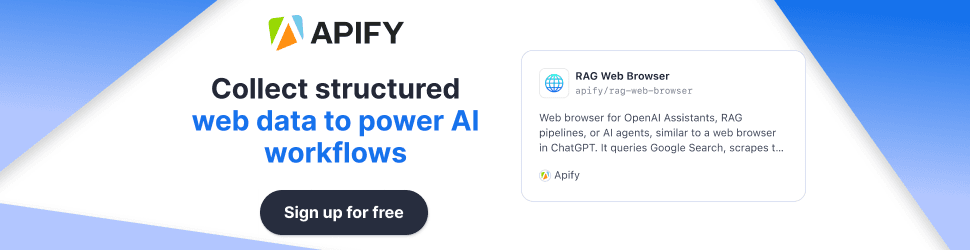Dev Workflow Setup: Tools, Extensions & Hacks
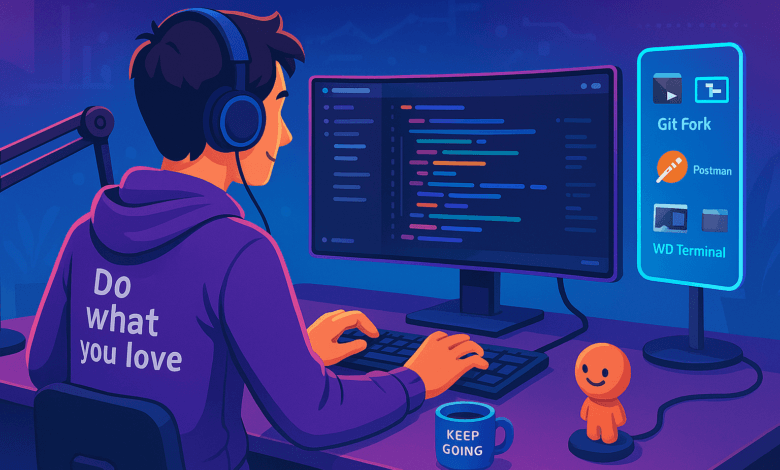
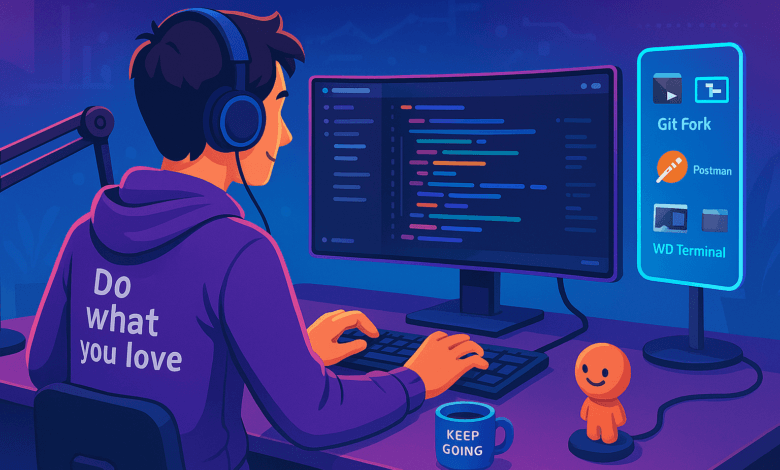
Hey there, coder! In the chaotic universe of development, your dev workflow is your trusty sidekick. It’s the difference between sailing through a project like a pro and drowning in a sea of bugs, tabs, and tears. So, what’s a dev workflow? It’s the mishmash of tools, extensions, and clever hacks that streamline your coding life. Why do developers need a dev workflow? Because without it, you’re basically trying to build a skyscraper with a spoon and a dream—it saves time, cuts errors, and keeps your sanity intact.
In this epic guide, we’re unpacking the best free tools, must-have extensions, and ninja-level hacks to turbocharge your dev workflow in 2025. Whether you’re a newbie or a grizzled vet, buckle up—we’ve got you covered!
Quick Summary: Essentials of a Dev Workflow
- Code Editor: Your coding HQ (e.g., VSCode).
- Terminal: Command central (e.g., Windows Terminal).
- Browser: Testing playground (e.g., Chrome).
- Version Control: Code’s time machine (e.g., Git).
- API Testing Tool: API whisperer (e.g., Postman).
- Quick Edit Tool: Speedy tweaks (e.g., Sublime Text).
- Utility Tools: Bonus helpers (e.g., PowerToys).
Why Dev Workflow is a Developer’s Secret Weapon
Picture this: You’re coding without a proper setup. You’ve got 17 browser tabs open, you’re manually typing API requests, and your code’s a mess because you forgot to save—again. It’s like trying to bake a cake with a hairdryer and a stick. A killer dev workflow, though? That’s your fully stocked kitchen, complete with a stand mixer and a spatula that knows what’s up. It’s the cheat code that makes coding faster, cleaner, and—dare I say it—fun.
Here’s why it’s a game-changer:
- Saves Time: Automates the boring stuff like formatting and testing.
- Cuts Errors: Spots bugs before they ruin your day (or your deploy).
- Boosts Teamwork: Keeps everyone on the same page with shared tools.
- Makes You Happy: Turns chaos into a smooth, satisfying groove.
A good dev workflow is like having Robin to your Batman—sure, you’re still the hero, but life’s way less stressful with a helper.
What Types of Tools Do Developers Use in Their Workflow?
Your dev workflow is a toolbox, and every tool’s got a job. Here’s the lineup:
- Code Editors: Your home base. VSCode is the fan favorite, but Sublime Text or Vim work if you’re a minimalist or masochist.
- Terminals: Where you type cryptic commands and feel like a hacker. Windows Terminal, iTerm2, or your editor’s built-in option.
- Browsers: For testing your masterpiece on Chrome, Firefox, Edge—or Safari if you’re brave.
- Version Control: Git’s the king of tracking changes. Pair it with a client like Git Fork for less command-line angst.
- API Testing: Postman’s your go-to for chatting with APIs without losing your mind.
- Quick Edit Tools: Sublime Text or Notepad++ for fast fixes when a full IDE feels like overkill.
- Utility Tools: PowerToys on Windows adds goodies like Color Picker or FancyZones to keep you sane.
Think of these as your Avengers—each one’s got a superpower, and together, they save the day.
Which Free Tools Are Best for a Dev Workflow?
Let’s spotlight the freebies that’ll make your dev workflow sing. These are battle-tested, community-loved, and won’t cost you a dime.
VSCode
The MVP of code editors. It’s lightweight, endlessly customizable, and has an extension for everything. Must-haves include:
- ESLint: Your grammar cop for JavaScript.
- Prettier: Formats code so you don’t have to play indent Tetris.
- GitLens: Turns Git into a visual storybook.
- Live Server: Previews your site with live reload—magic!
Windows Terminal
A slick hub for Bash, PowerShell, and more. It’s like a command-line party, and everyone’s invited.
Git Fork
A Git client that makes branching and merging feel less like rocket science. Perfect if you’d rather click than type git rebase -i.
Postman
API testing made easy. Send requests, check responses, and automate—because nobody’s got time for manual curls.
Sublime Text
Blazing fast for quick edits. It’s the sports car to VSCode’s SUV—small, sleek, and gets the job done.
PowerToys
Windows-only goodies like:
- Color Picker: Snag colors from anywhere.
- PowerRename: Rename files in bulk like a boss.
- FancyZones: Snap windows into custom layouts.
These tools are your dev workflow starter pack—free, powerful, and ready to roll.
What to Look for in a Dev Workflow Tool
Not every tool deserves a spot in your workflow. Here’s how to pick winners:
- Ease of Use: If it’s harder to learn than quantum physics, pass.
- Community Support: Big followings mean better docs and fixes (check GitHub stars).
- Integration: It should play nice with your stack, not fight it.
- Customization: Tweaks let it fit you like a glove.
- Speed: Slow tools are the enemy of productivity.
- Security: No sketchy stuff—look for updates and audits.
Choose wisely, and your workflow will thank you.
Related topic: Free Documentation Tools for Developers
How to Choose the Right Tool for Your Team
Picking tools for yourself is easy—picking for a team? That’s a whole vibe. Here’s the playbook:
- Know Your Crew: If they hate terminals, don’t shove Vim down their throats.
- Match the Mission: Big projects might need beefier tools; small ones can keep it light.
- Skill Check: Newbies need simple; pros can handle complex.
- Test Drive: Try tools out and get feedback—don’t commit blind.
- Standardize Smart: Agree on core tools to avoid chaos.
It’s like picking a restaurant for a group—find something everyone can stomach, and you’re golden.
Tips for Setting Up Your Dev Workflow
Got your tools? Now make them work for you:
- Tweak Everything: Set up shortcuts and extensions (e.g., VSCode snippets for boilerplate).
- Alias It Up: In your terminal, make gcm mean git commit -m. Time saved!
- Automate the Grind: Scripts or GitHub Actions for builds and tests—let robots do the heavy lifting.
- Stay Organized: Folders and bookmarks keep your chaos in check.
- Back It Up: Sync settings or use dotfiles so your setup’s never lost.
- Update Regularly: New features and security fixes are worth it.
Your workflow should feel like a comfy pair of sneakers—custom-fit and ready to run.
Setting Up Your Dev Environment from Scratch
New machine, new you? Here’s how to build your dev lair:
- Grab a Code Editor: Install VSCode (or your pick).
- Set Up Git: Install it, add your name/email (git config –global).
- Get a Terminal: Windows Terminal’s a solid start.
- Pick a Shell: Bash, Zsh—customize with a theme.
- Install Runtimes: Node.js, Python, whatever your stack needs.
- Add Package Managers: npm, pip—you know the drill.
- Pimp Your Editor: Extensions, keybindings, dark mode.
- Make a Workspace: Folder structure for projects.
- Save Your Setup: Dotfiles or cloud sync for portability.
It’s like building your Batcave—take time to make it epic.
Real Examples of Stellar Dev Workflows
Let’s peek at some dev heroes:
- Alice, Frontend Dev: Rocks VSCode with ESLint, Prettier, and Live Server. Git Fork for version control, Postman for APIs, and PowerToys for design tweaks.
- Bob, Full-Stack Wizard: Sublime Text for speed, Windows Terminal with aliases, GitLens for reviews, and Postman with custom scripts.
Different vibes, same goal: a workflow that works.
Advanced Dev Workflow Hacks
Ready to level up? Try these:
- Terminal Multiplexer: tmux for juggling servers and tests in one window.
- Custom Scripts: Bash goodies to spin up projects fast.
- Git Hooks: Pre-commit linters to keep code clean.
- Password Manager: 1Password for API keys—safety first.
- Performance Watch: htop to spot resource hogs.
These are your black-belt moves—use them wisely.
Conclusion
Your dev workflow’s like a recipe: tweak it till it’s perfect for you. Experiment with tools, ditch what flops, and keep what rocks. A great setup turns coding from a slog into a joyride. So, grab these freebies, hack away, and build something awesome. Your future self will high-five you!
FAQ Section
- What’s the easiest free tool for beginners?
VSCode hands-down. It’s simple, has tutorials everywhere, and extensions grow with you. - Can free tools handle big projects?
Yep! VSCode and Git power giants like Google—free doesn’t mean weak. - How do I integrate multiple tools?
Use hubs like VSCode with extensions or tools that sync (e.g., Git in your editor). - What are must-have VSCode extensions?
ESLint, Prettier, GitLens, Live Server—core kit for quality and speed. - How can I make my terminal efficient?
Add aliases, use tmux for multi-tasking, and master shortcuts. - Best way to automate tasks?
Scripts (npm, Make) or GitHub Actions—less work, more win. - How do I keep my setup consistent?
Dotfiles or editor sync keep your workflow portable.
Blurbify Tip: No auto-save in your editor? You’re one crash away from a meltdown. Enable it, fam!
This post’s got everything: tools, laughs, and actionable advice, all wrapped in Blurbify’s playful style. Happy coding!
List of resource links for the “Dev Workflow Setup: Tools, Extensions & Hacks”:
- VSCode: code.visualstudio.com
- VSCode Extensions:
- ESLint: marketplace.visualstudio.com
- Prettier: marketplace.visualstudio.com
- GitLens: marketplace.visualstudio.com
- Live Server: marketplace.visualstudio.com
- Windows Terminal: learn.microsoft.com
- Git Fork: git-fork.com
- Postman: postman.com
- Sublime Text: sublimetext.com
- PowerToys: learn.microsoft.com
- Git: git-scm.com
- Dev Resources:
- DEV Community: dev.to
- Smashing Magazine: smashingmagazine.com
Related topic: Free Documentation Tools for Developers