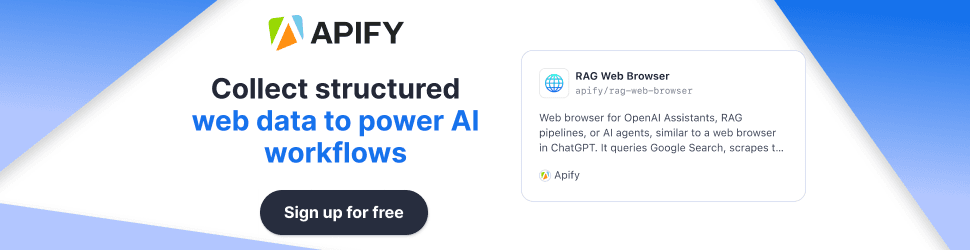VSCode vs Cursor: Which One Should You Choose?
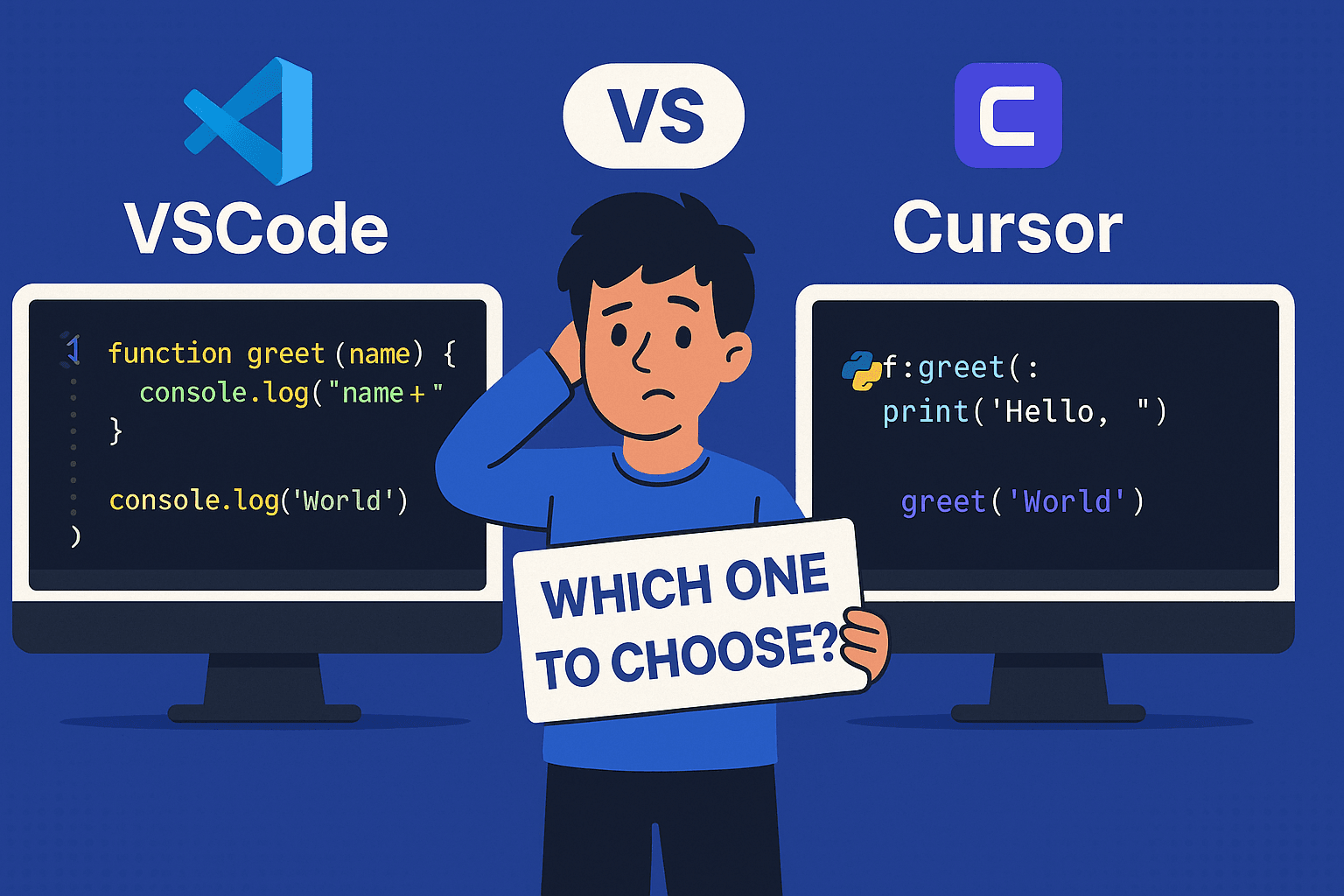
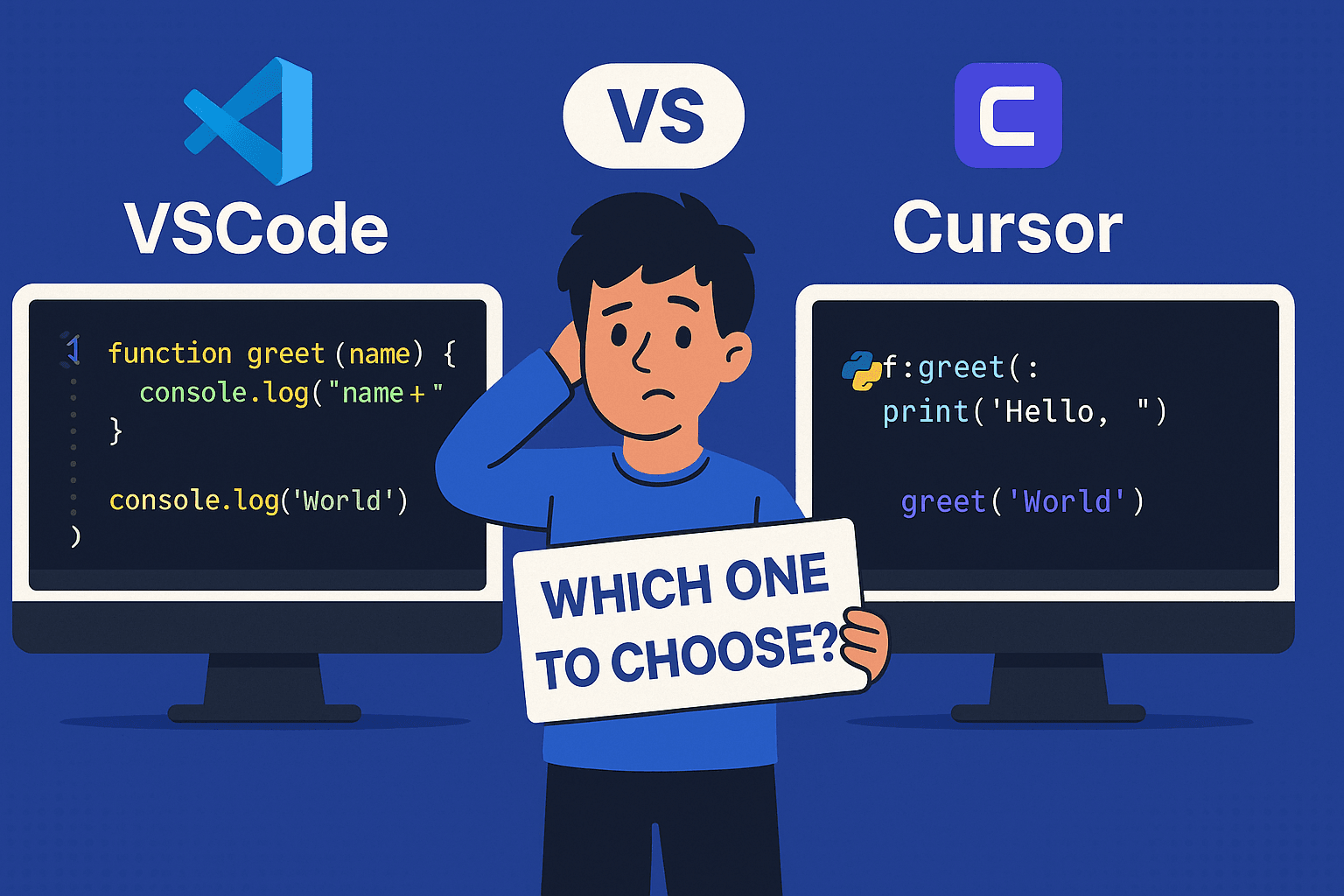
Choosing Between VSCode vs Cursor: A Developer’s Guide
- VSCode is a versatile, free, open-source code editor with a massive extension ecosystem, ideal for developers who value customization and community support.
- Cursor is an AI-powered editor built on VSCode, offering seamless AI-driven coding assistance, perfect for those eager to boost productivity with smart features.
- Best Choice: It depends on your needs—VSCode for flexibility and reliability, Cursor for AI-enhanced coding speed. Try both to see what fits your workflow.
- Both are free, beginner-friendly, and support most programming languages, but Cursor’s AI features may require some adjustment.
Why a Code Editor Matters
Your code editor is like your trusty sidekick in the coding world—it can make or break your productivity. A good editor saves time, reduces errors, and integrates with your tools, turning chaotic coding sessions into smooth, enjoyable experiences. Whether you’re a beginner or a seasoned developer, choosing the right editor is key to leveling up your game.
VSCode: The Reliable Workhorse
Visual Studio Code (VSCode) is a free, open-source editor by Microsoft, loved by millions for its flexibility. It supports debugging, Git integration, and thousands of extensions, making it a go-to for languages like JavaScript, Python, and more. Its active community and regular updates keep it fresh and reliable.
Cursor: The AI-Powered Newcomer
Cursor is a newer editor built on VSCode but supercharged with AI. It offers features like natural language code generation, intelligent autocompletion, and codebase understanding, acting like a coding assistant that anticipates your needs. It’s perfect for developers who want to code faster and smarter.
Which Should You Choose?
If you want a robust, customizable editor with a huge community, VSCode is hard to beat. If you’re excited about AI-driven coding and want a tool that feels like a personal assistant, Cursor is worth exploring. Both are free, so experiment with them to find your perfect match.
VSCode vs Cursor: Which One Should You Choose?
Hey there, fellow code warriors! If you’re reading this, you’re probably knee-deep in the wild world of software development, where picking the right code editor can feel like choosing between a trusty Swiss Army knife and a shiny lightsaber. Both can get the job done, but one might just make you feel like a coding Jedi.
Today, we’re diving into the epic showdown between two heavyweights: Visual Studio Code (VSCode) and Cursor. VSCode has been the reigning champ for years, loved by millions for its versatility. But now, Cursor, an AI-powered upstart, is stealing the spotlight with futuristic features. So, which one should you choose? Grab your favorite beverage, settle in, and let’s break it down in true Blurbify style—clear, fun, and straight to the point.
Why Your Code Editor Is Your Coding Superpower
Let’s kick things off with a quick reality check: your code editor isn’t just a tool—it’s your coding sidekick. A great editor can:
- Boost productivity by making coding faster and smoother.
- Reduce errors with smart features like autocompletion.
- Integrate with your workflow, from Git to cloud platforms.
- Make debugging less painful (because who has time for endless bug hunts?).
Think of it like choosing the right wand at Hogwarts—get it right, and you’re casting spells like a pro. Get it wrong, and you’re stuck untangling spaghetti code. So, let’s meet our contenders and see how they stack up.
Meet the Contenders: VSCode and Cursor
Visual Studio Code: The Reigning Champion
If you’ve been coding for a while, you’ve probably crossed paths with Visual Studio Code (VSCode). Built by Microsoft, this free, open-source editor is like that reliable friend who’s always got your back. It’s packed with features that make developers swoon:
- IntelliSense: Smart code completion that reads your mind (almost).
- Debugging: Built-in tools to step through code and squash bugs.
- Git Integration: Manage version control without leaving the editor.
- Extensions Galore: A marketplace with thousands of add-ons for every language and tool imaginable.
- Cross-Platform: Runs smoothly on Windows, macOS, and Linux.
- Customization: Tweak themes, shortcuts, and settings to make it yours.
VSCode is the coding equivalent of a well-stocked toolbox—versatile, dependable, and loved by a massive community. According to the 2024 Stack Overflow Developer Survey, 73.6% of developers use VSCode, making it the top choice by a landslide.
Cursor: The AI-Powered Challenger
Now, let’s talk about Cursor, the new kid on the block that’s turning heads. Built on top of VSCode, Cursor inherits its solid foundation but adds a layer of AI magic that feels like something out of a sci-fi flick. Here’s what makes Cursor shine:
- AI Code Generation: Write code by typing natural language prompts, like “create a function to sort an array.”
- Intelligent Autocompletion: Predicts your next moves, saving keystrokes and time.
- Codebase Understanding: Ask questions about your project, and Cursor digs up answers.
- Smart Rewrites: Fixes sloppy code as you type, like a grammar checker for code.
- AI Chat: Chat with an AI that sees your codebase, perfect for debugging or learning.
- Terminal Commands: Generates and runs commands, so you don’t have to memorize syntax.
Cursor is like having a coding assistant who’s always one step ahead, anticipating your needs and making you feel like a coding wizard. It’s no wonder developers on X are raving about it, with some saying it’s “how Copilot should feel.”
Related: Coding with AI: Smarter, Faster, Better?
VSCode vs Cursor: The Feature Face-Off
Let’s put these two head-to-head in a feature showdown. Here’s how they compare across key areas that matter to developers.
| Feature | VSCode | Cursor |
|---|---|---|
| AI Integration | Optional via extensions like GitHub Copilot | Built-in, seamless AI at the core |
| Extension Ecosystem | Massive, with thousands of add-ons | Inherits VSCode’s ecosystem, but some extensions may need tweaks |
| Performance | Fast and optimized for most projects | Lightweight, but AI features may add slight overhead |
| Learning Curve | Beginner-friendly with tons of tutorials | Simple, but AI features may take getting used to |
| Community Support | Huge, active community with forums and docs | Smaller but growing; leverages VSCode resources |
| Customization | Highly customizable with themes and shortcuts | Similar customization, with some AI-specific settings |
| Tool Integration | Seamless with tools like Docker, Azure, and more | Works with most VSCode tools, but AI integrations may vary |
| Cost | Free and open-source | Free (premium features may come later) |
1. AI Integration: Cursor Takes the Lead
- VSCode: You can add AI with extensions like GitHub Copilot, but it’s not baked into the core experience.
- Cursor: AI is the heart and soul of Cursor, offering natural language coding, smart suggestions, and codebase queries.
If you’re itching to harness AI to code faster, Cursor’s seamless integration is a game-changer. VSCode can keep up with extensions, but it’s a bit like adding a turbo engine to a classic car—it works, but it’s not the same.
2. Extension Ecosystem: VSCode’s Bread and Butter
- VSCode: The Visual Studio Marketplace is a treasure trove of extensions, from Python linters to React snippets.
- Cursor: Since it’s built on VSCode, Cursor can use these extensions, but some may not fully leverage its AI features yet.
VSCode wins for sheer variety and maturity, but Cursor’s not far behind, especially as its community grows.
3. Performance: Neck and Neck
- VSCode: Known for being snappy, even on large projects.
- Cursor: Designed to be lightweight, but AI tasks might add a tiny bit of overhead.
Both are solid, but if you’re working on a resource-heavy project, test them on your machine to see which feels smoother.
4. Learning Curve: VSCode’s Gentle Slope
- VSCode: Super beginner-friendly, with tutorials like VSCode’s Getting Started Guide and a welcoming community.
- Cursor: Easy to pick up, especially if you know VSCode, but the AI features might feel like learning a new dance move.
Newbies might find VSCode’s straightforward approach easier, but Cursor’s AI can accelerate learning once you’re comfortable.
5. Community and Support: VSCode’s Army
- VSCode: Boasts a massive community on Stack Overflow and GitHub.
- Cursor: Has a smaller but enthusiastic community, with growing resources on GitHub.
VSCode’s community is a huge asset, but Cursor’s fans are passionate and its VSCode roots mean you’re never too far from help.
6. Customization: A Tie
- VSCode: Offers endless customization, from themes to keybindings.
- Cursor: Matches VSCode’s flexibility, with some AI-specific tweaks.
Both let you make the editor your own, so it’s a matter of taste.
7. Tool Integration: VSCode’s Edge
- VSCode: Integrates with everything from Docker to Azure.
- Cursor: Should work with most VSCode tools, but AI features might need fine-tuning.
VSCode’s established integrations give it a slight advantage, but Cursor’s catching up fast.
8. Cost: Free for All
- VSCode: Completely free and open-source.
- Cursor: Free for now, though premium features might appear down the road.
Both are wallet-friendly, making this a tie.
Related: Coding with AI: Smarter, Faster, Better?
When to Choose Each: Your Coding Style Matters
So, which editor is right for you? It depends on your coding style and goals. Here’s a quick guide:
- Choose VSCode if:
- You need a versatile editor for any language or project.
- You love a massive extension library and community support.
- AI isn’t your top priority, but you’re open to adding it later.
- Choose Cursor if:
- You’re excited about AI-driven coding and natural language prompts.
- You want a tool that feels like a smart coding assistant.
- You’re okay with a newer tool that’s still building its community.
Real-World Examples: VSCode and Cursor in Action
Let’s make this tangible with some examples of how these editors shine in everyday coding tasks.
Example 1: Writing a Function
- VSCode: You write a simple JavaScript function:
function add(a, b) {
return a + b;
}IntelliSense helps with suggestions, but you’re doing the heavy lifting.
- Cursor: You type “write a function to add two numbers,” and Cursor generates the code instantly. It’s like having a coding genie grant your wish.
Example 2: Debugging a Bug
- VSCode: You set breakpoints and step through code using the built-in debugger, which is robust but manual.
- Cursor: You ask, “Why is this function crashing?” and Cursor analyzes your codebase, pointing out a null reference or even suggesting a fix. It’s like having a debugging wizard on speed dial.
Example 3: Navigating a Large Codebase
- VSCode: You use search tools or extensions to find where a variable is used, which works but can be time-consuming.
- Cursor: You ask, “Where is this variable defined?” and Cursor pulls up the exact file and line. It’s like a GPS for your code.
Tips for Getting Started with VSCode or Cursor
Ready to dive in? Here are some practical tips to hit the ground running:
- For VSCode:
- Install must-have extensions like Python or ESLint for your language.
- Customize your theme—try Dracula for a sleek look.
- Learn shortcuts like
Ctrl+Shift+Pfor the Command Palette to speed up your workflow. - For Cursor:
- Experiment with natural language prompts, like “refactor this function to be more efficient.”
- Use the AI chat to ask questions about your code, especially when stuck.
- Check out Cursor’s Features Page for tips on using AI effectively.
Testing Your Code: A Quick Note
No matter which editor you choose, testing is crucial. Tools like Keploy can auto-generate test cases and mocks based on API traffic, integrating smoothly with both VSCode and Cursor. It’s like having a safety net for your code, ensuring quality without slowing you down.
Related: Getting Started with Open Source: Top Projects for Beginners
Blurbify’s Take: Try Both and Find Your Fit
Here’s the Blurbify blurb: VSCode is like a trusty pickup truck—reliable, versatile, and ready for any job. Cursor is like a sleek electric car—cutting-edge, fast, and packed with smart tech. Both are awesome, but your choice depends on whether you want a classic workhorse or an AI-powered ride into the future.
Our advice? Download both, play around with a small project, and see which one sparks joy. VSCode’s maturity makes it a safe bet, but Cursor’s AI features might just blow your mind. The best part? They’re both free, so you’ve got nothing to lose.
FAQ: Your Burning Questions Answered
1. Is Cursor completely free?
Yes, Cursor is free to use right now. There might be premium features in the future, but for now, it’s all yours at no cost.
2. Can I use VSCode extensions with Cursor?
Since Cursor is built on VSCode, most extensions from the Visual Studio Marketplace should work, though some might need tweaks to fully leverage Cursor’s AI.
3. Is Cursor only for experienced developers?
Nope! Cursor’s AI is great for beginners, offering guidance and explanations that can speed up learning. It’s like having a tutor built into your editor.
4. Does VSCode have AI features?
Yes, through extensions like GitHub Copilot, but they’re not as deeply integrated as Cursor’s AI.
5. Which is better for large projects?
Both handle large projects well. VSCode’s robust ecosystem is battle-tested, while Cursor’s codebase understanding can make navigation easier.
6. Can I switch between VSCode and Cursor easily?
Absolutely! Their similar interfaces mean switching is a breeze, so you can experiment without a steep learning curve.
7. How do I try Cursor before committing?
Download Cursor and test it on a small project. Its VSCode roots make it familiar, so you can jump right in.
Wrapping Up: Your Coding Adventure Awaits
In the VSCode vs Cursor debate, there’s no one-size-fits-all answer. VSCode is the gold standard for flexibility and community support, while Cursor is the shiny new toy for AI enthusiasts. Both are powerful, free, and ready to elevate your coding game. So, give them a spin, have some fun, and find the editor that makes you feel like a coding superhero. Happy coding, and may your bugs be few and your commits plentiful!
Related: Master CSS Functions: The Ultimate Cheat Sheet for Modern Web Design
Key Citations:
- Visual Studio Code Features Overview
- Cursor AI Code Editor Features
- Cursor AI Guide with Practical Examples
- Visual Studio vs Visual Studio Code Comparison
- Visual Studio Code GitHub Repository
- Cursor AI Code Editor GitHub Repository
- Visual Studio Code Wikipedia Page