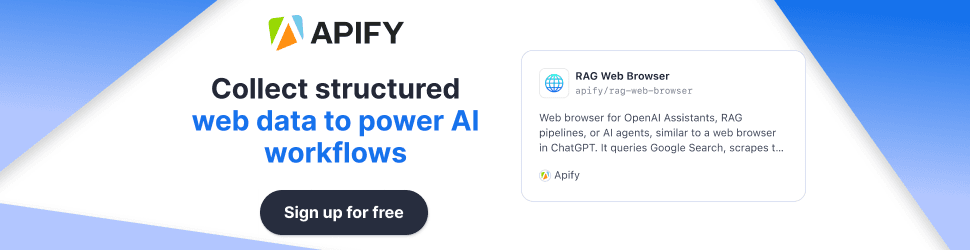NotebookLM Surprised Me With Its True Potential
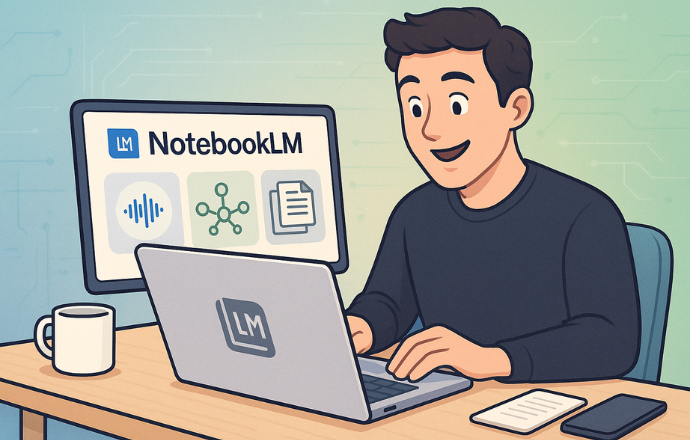
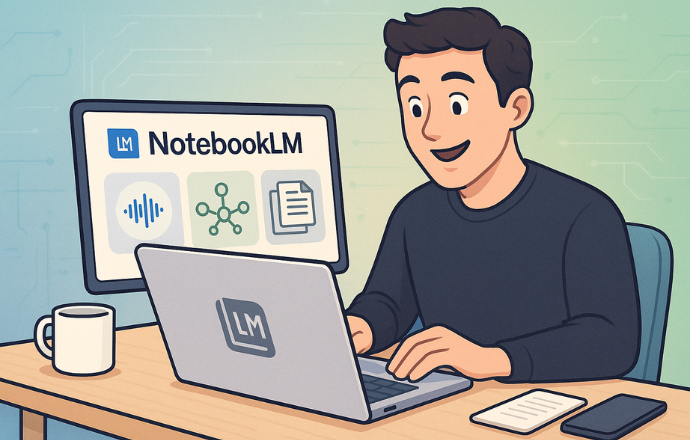
Imagine you’re drowning in a sea of PDFs, Google Docs, and half-baked notes, trying to make sense of a project that’s spiraling out of control. Sounds like a typical Tuesday for a developer, right? That’s where Google’s NotebookLM swoops in like a superhero with a cape made of AI algorithms. This isn’t just another note-taking app—it’s a full-on research assistant that surprised me with its ability to turn chaos into clarity. Why do developers need NotebookLM? It’s like having a brainy sidekick that organizes your mess, summarizes your docs, and even spins them into a podcast you’d actually listen to—all for free.
- What it does: Summarizes documents, answers questions, and creates audio or visual content like podcasts and mind maps.
- Why it’s useful: Saves time, boosts productivity, and makes complex info digestible for coders, students, and tech enthusiasts.
- Who it’s for: Developers juggling API docs, researchers wading through papers, or anyone needing to wrangle info fast.
Let’s dive into why NotebookLM is a developer’s secret weapon, how it works, and why it’s way more than I expected.
Why NotebookLM Is a Developer’s Secret Weapon
Picture this: you’re knee-deep in a project, staring at a 50-page API doc, a YouTube tutorial, and a Google Doc of your own cryptic notes. You’re not just coding—you’re playing detective, trying to piece it all together. NotebookLM is like that friend who reads everything for you and hands you a cheat sheet. Built on Google’s Gemini 1.5 model, it’s an AI-powered tool that doesn’t just store your notes—it understands them.
What makes it stand out? It’s grounded in your content. Unlike ChatGPT, which might pull answers from the wild west of the internet, NotebookLM sticks to the sources you upload—PDFs, Google Docs, Slides, or web pages. This means no AI hallucinations spitting out random nonsense. It’s like giving your brain a second monitor to process everything at once.
For developers, this is a game-changer. Whether you’re debugging code, researching frameworks, or prepping for a client pitch, NotebookLM can summarize, connect dots, and even generate creative outputs like audio discussions. It’s not just a tool—it’s a collaborator that doesn’t steal your coffee.
Blurbify Blurb: NotebookLM is like a code linter for your brain—catches the chaos, organizes it, and makes you look like a genius.
Related: How Does a Solo Developer Stay Productive Without Burning Out?
Types of NotebookLM Features You’ll Actually Use
NotebookLM isn’t a one-trick pony. It’s packed with features that cater to different workflows, especially for developers who juggle multiple data sources. Here’s what you’ll find yourself using:
Summarization
Upload a dense technical doc, and NotebookLM churns out a concise summary faster than you can say “TL;DR.” It highlights key points and even suggests questions to dig deeper. Perfect for skimming API docs or research papers without losing your mind.
Interactive Q&A
Got a question about your uploaded sources? Ask away, and NotebookLM responds with answers grounded in your files, complete with citations. It’s like having a Stack Overflow thread tailored to your project.
Audio Overviews
This is where things get wild. NotebookLM turns your documents into a podcast-style discussion between two AI hosts. They banter, break down complex topics, and make it feel like you’re eavesdropping on a tech talk show. Ideal for multitasking or auditory learners.
Mind Maps and Study Guides
Need a visual? NotebookLM generates mind maps with a single click, mapping out connections between your sources. It can also whip up study guides, FAQs, or briefing docs—great for onboarding teammates or prepping for a presentation.
Multimodal Input
It handles text, PDFs, Google Docs, Slides, and even YouTube videos (with transcripts). This versatility means you can throw in everything from code snippets to tutorials and get cohesive insights.
Blurbify Blurb: Audio Overviews are like turning your boring docs into a Spotify playlist—except it’s your project notes, not lo-fi beats.
The Best Features of NotebookLM for Developers
Let’s zoom in on what makes NotebookLM a must-have for coders. Here’s a breakdown of its top features, with pros and cons to keep it real:
Feature: Audio Overviews
- What it does: Transforms your sources into a conversational podcast with two AI hosts.
- Pros:
- Cons:
- Use case: Turn a 20-page API doc into a 10-minute podcast to grasp key concepts while jogging.
Feature: Source-Grounded Q&A
- What it does: Answers questions based solely on your uploaded files, with clickable citations.
- Pros:
- Cons:
- Use case: Query a mix of docs to find code snippets or troubleshoot integration issues.
Feature: Mind Maps
- What it does: Creates visual maps of your sources’ key concepts and connections.
- Pros:
- Cons:
- Can feel basic for very dense or niche topics.
- Limited customization options for the visual layout.
- Use case: Map out dependencies in a project’s technical architecture.
Feature: Google Workspace Integration
- What it does: Syncs with Google Docs, Slides, and Drive for seamless collaboration.
- Pros:
- Cons:
- Use case: Collaborate on a project proposal by uploading Docs and generating a briefing.
Blurbify Blurb: NotebookLM’s Q&A is like having a pair of eagle eyes scanning your docs—finds the needle in the haystack without making stuff up.
What to Look for in a Note-Taking Tool Like NotebookLM
Not all note-taking tools are created equal, especially for developers. Here’s what to prioritize when evaluating NotebookLM or similar tools:
- Source Grounding: Does it stick to your data or pull from the internet? NotebookLM’s focus on your uploads ensures accuracy.
- Versatility: Can it handle multiple file types? NotebookLM supports PDFs, Docs, Slides, and web URLs, with video support (if transcribed).
- Collaboration Features: Look for sharing options. NotebookLM lets you share notebooks with customizable permissions.
- Output Variety: Can it present info in different formats? NotebookLM’s audio, mind maps, and study guides cater to diverse needs.
- Ease of Use: A clean interface matters. NotebookLM’s redesigned UI (launched December 2024) organizes sources, chat, and outputs intuitively.
- Cost: Free is best for most devs. NotebookLM’s free tier offers 100 notebooks, 50 sources each, and 3 daily Audio Overviews. Paid plans (NotebookLM Plus) start at $19.99/month for higher limits.
How to Choose the Right Tool for Your Team
Picking a tool like NotebookLM depends on your team’s needs. Here’s a quick guide:
- Assess Your Workflow: If you’re heavy into Google Workspace, NotebookLM’s integration is a no-brainer. For mixed ecosystems, consider compatibility.
- Define Use Cases: Need quick summaries for API docs? NotebookLM excels. Want data file support? You might need to wait for updates.
- Test Collaboration: Share a notebook with a teammate to see how it handles real-time edits. NotebookLM’s sharing is smooth but limited to Google accounts.
- Check Limits: The free tier is generous, but heavy users might hit the 50-source cap. Evaluate if NotebookLM Plus is worth the cost.
- Experiment: Upload a few docs and generate an Audio Overview. If it saves you time, it’s a keeper.
Blurbify Blurb: Choosing a tool is like picking a framework—test it, break it, and make sure it doesn’t crash your workflow.
Tips for Using NotebookLM Like a Pro
Ready to unleash NotebookLM’s full potential? Here are practical tips for developers:
- Organize Sources: Group related docs into one notebook (e.g., all API docs for a project). Use the Sources panel to toggle which ones the AI uses.
- Customize Audio Overviews: Use the “Customize” option to focus the podcast on specific topics or adjust for beginner vs. expert audiences.
- Leverage Q&A for Code: Upload code snippets or docs and ask specific questions like “How do I implement this endpoint?” to get tailored answers.
- Save Chats as Notes: Hit the “Save to Note” button during Q&A to store key insights for later.
- Use Mind Maps for Planning: Generate a mind map to visualize project dependencies or system architecture before coding.
- Collaborate Smart: Share notebooks with “editor” access for team brainstorming sessions.
- Fact-Check Outputs: Always verify AI responses against your sources, especially for technical details.
Real Examples of NotebookLM in Action
Let’s bring it to life with some developer-centric examples:
- API Research: I uploaded a 30-page REST API doc, a YouTube tutorial, and my notes. NotebookLM summarized the authentication flow in a 5-minute Audio Overview and answered my question about rate limits with a direct quote from the PDF. Total time saved: hours.
- Project Planning: A teammate shared a notebook with client briefs and design mockups. We used the mind map to map out milestones and generated a briefing doc for the dev team. It turned a messy Google Drive folder into a clear plan.
- Learning Python in Excel: I fed NotebookLM Microsoft’s Python-in-Excel docs and a tutorial video. It created a study guide with code snippets and explained how to set up Pandas dataframes, making my learning curve less steep.
- Tech Talk Prep: For a conference talk, I uploaded my slides and research notes. NotebookLM generated an FAQ of potential audience questions, helping me prep answers in advance.
Blurbify Blurb: NotebookLM turned my chaotic notes into a polished plan faster than I could debug a CSS bug.
Conclusion
NotebookLM isn’t just a note-taking tool—it’s a productivity powerhouse that surprised me with its versatility. From turning dense docs into engaging podcasts to creating mind maps that make your project look like a work of art, it’s like having a research assistant who never sleeps. For developers, it’s a lifeline for wrangling API docs, planning projects, or learning new tech without losing your sanity. Best of all? The free tier is robust enough for most coders, and the paid version (NotebookLM Plus) is there if you need to go big.
So, why not give it a spin? Upload a few docs, generate an Audio Overview, and see if it doesn’t make you say, “Whoa, I didn’t know AI could do that.” Your future self, no longer drowning in notes, will thank you.
FAQ
What’s the easiest way to start with NotebookLM?
Head to notebooklm.google, sign in with a Google account, and create a new notebook. Upload a PDF or Doc, and let the AI generate a summary or Audio Overview. It’s free and takes minutes to set up.
Can NotebookLM handle big projects?
Yes! The free tier supports 100 notebooks with 50 sources each, up to 500,000 words per source. For larger projects, NotebookLM Plus offers 500 notebooks and 400 sources per notebook.
Is NotebookLM better than Notion or Obsidian?
It depends. NotebookLM shines for AI-driven insights and audio summaries, while Notion and Obsidian are better for manual organization. If you need a tool to understand your data, NotebookLM wins.
How does NotebookLM ensure accuracy?
It’s grounded in your uploaded sources, not the internet, reducing AI hallucinations. Always fact-check technical details, but clickable citations make verification easy.
Can I use NotebookLM for coding projects?
Absolutely. Upload API docs, code snippets, or tutorials, and ask for summaries or specific answers. It’s great for breaking down complex frameworks or generating project plans.
Is the free version of NotebookLM enough?
For most developers, yes. You get 100 notebooks, 50 sources each, and 3 daily Audio Overviews. Heavy users might want NotebookLM Plus for higher limits.
Does NotebookLM support collaboration?
Yes, you can share notebooks with viewer or editor access via Google Workspace. It’s perfect for team projects but requires Google accounts.