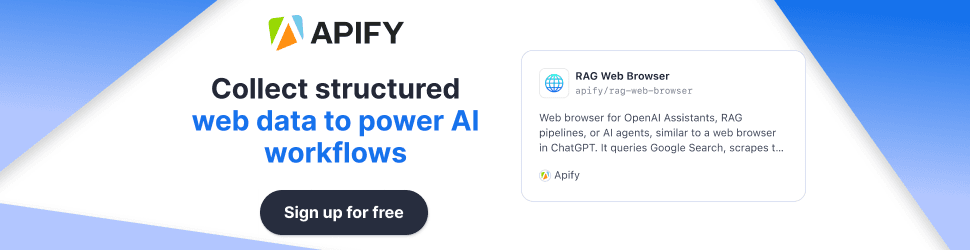Docker vs VMs: What’s Smarter for Your Homelab Setup?
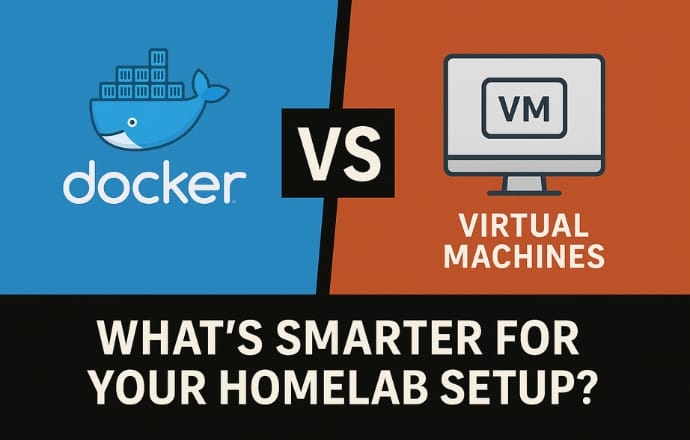
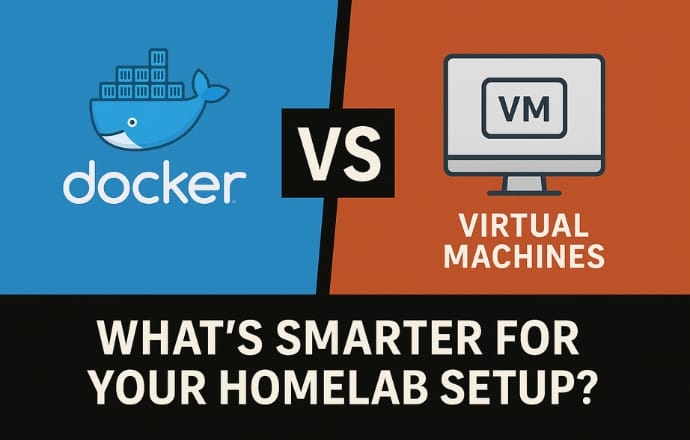
Docker vs VMs – The Key Takeaways for Homelab Builders
- Docker is lightweight and fast, ideal for running multiple services efficiently in a Homelab Setup.
- Virtual Machines (VMs) offer robust isolation and full OS environments but are resource-heavy.
- The choice depends on your homelab goals, resources, and specific use cases.
- Many homelab enthusiasts use both Docker and VMs for flexibility and efficiency.
- There’s no universal “better” option; it’s about what fits your setup best.
Why This Matters for Your Homelab Setup
Building a homelab is like crafting your own tech playground—whether you’re blocking ads with Pi-hole, streaming movies with Plex, or testing a new app, you need tools that work for you. Docker and VMs are two of the most popular ways to run services in a homelab, but they’re as different as a sports car and a pickup truck. Docker’s containers are lightweight, letting you spin up apps in seconds with minimal resources. VMs, on the other hand, give you a full computer in a box, perfect for heavy-duty tasks but hungrier for RAM and CPU. Choosing the right one—or mixing them—can save you time, money, and a few headaches.
When to Use Docker
Docker shines when you want to run multiple services without overloading your hardware. For example, you can set up a Pi-hole to block ads in under 10 minutes or run 30+ containers (like Plex, Sonarr, or a Minecraft server) on a single machine with just 8GB of RAM. It’s perfect for quick experiments, microservices, or anything that doesn’t need a full OS. But watch out—Docker can stumble with complex networking or apps needing direct hardware access, like GPUs for video transcoding.
When to Use VMs
VMs are your go-to for tasks requiring full operating systems or strong isolation. Need a Windows Server for legacy software? Or maybe a Linux desktop to test a GUI app? VMs have you covered. They’re also great for sensitive data or hardware-heavy tasks, like gaming with GPU passthrough. The catch? They’re resource hogs. A single VM might need 4GB of RAM, so running multiple VMs can quickly max out your homelab’s capacity.
The Smart Move: Use Both
Here’s the secret sauce—many homelabbers don’t choose. They combine Docker and VMs for the best of both worlds. For instance, you might run a Linux VM as a “Docker host” to manage containers, keeping things isolated while staying efficient. Tools like Proxmox make this easy by supporting both VMs and containers. This hybrid approach lets you run lightweight services in Docker and heavy tasks in VMs, giving you flexibility without compromise.
Docker vs. VMs: What’s Smarter for Your Homelab Setup?
If your desk is a jungle of cables, your server’s humming like a spaceship, or you’re just daydreaming about your next tech project, you’re in the right place. Welcome to the great Docker vs. VMs debate, where we’re not here to crown a winner but to help you figure out what’s smartest for your homelab. Whether you’re a weekend sysadmin, a curious developer, or just love tinkering with tech, this guide’s got you covered with practical insights, a sprinkle of humor, and zero jargon overload. Let’s dive into the world of containers and virtual machines to build your digital playground the right way.
Why Docker and VMs Are Your Homelab’s Best Friends
Picture your homelab setups as a bustling city. You’ve got services like Pi-hole blocking ads, Plex streaming your favorite shows, and maybe a Minecraft server for some late-night gaming. To keep this city running, you need the right tools. Enter Docker and VMs—two virtualization superheroes with different powers.
- Docker: Think of Docker as a fleet of zippy scooters. Each container is a lightweight, self-contained package that runs a specific app, sharing the host’s operating system to save resources. Need a web server? Pull an image, run it, done. It’s fast, efficient, and perfect for juggling multiple services.
- VMs: VMs are like full-sized RVs. They emulate an entire computer, complete with its own OS, giving you maximum flexibility and isolation. Want to run Windows Server or test a Linux desktop? VMs are your go-to, but they need more fuel (RAM, CPU, disk space).
So, why does this matter? Because choosing between Docker and VMs—or using both—can make your homelab a breeze to manage or a resource-hungry nightmare. Let’s break it down with real-world examples, pros, cons, and tips to help you decide.
Docker: The Lightweight Champion
Docker’s containers are like those perfectly packed lunchboxes—everything you need for an app, nothing you don’t. They share the host’s OS kernel, which makes them incredibly lightweight. Here’s why Docker’s a homelab favorite:
When Docker Saves the Day
- Speedy Setup: Spinning up a Pi-hole to block ads? You can go from zero to ad-free in under 10 minutes with a single Docker command. Try that with a VM!
- Resource Efficiency: Docker lets you run tons of services on modest hardware. One homelabber reported running 30+ containers (Plex, Jellyfin, Pi-hole, Ghost, you name it) on a single Ubuntu VM with just 8GB of RAM.
- Easy Updates: Need to update a service? Pull a new image, tweak your
docker-compose.yml, and restart. It’s like swapping out a lightbulb. - Disposable Testing: Experimenting with a new app? Spin up a container, test it, and delete it without leaving a mess. No stale dependencies here.
Blurbify Blurb: Docker’s like a cheat code for homelabs—spin up services faster than you can say “where’s my coffee?”
When Docker Trips Up
Docker’s not perfect. Here are some scenarios where it might leave you scratching your head:
- Complex Networking: If your homelab setups involve multiple containers talking to each other, Docker’s networking can feel like untangling Christmas lights. Reverse proxies, port conflicts, and external access can complicate things.
- Hardware Access: Need a GPU for Plex transcoding or a specific hardware driver? Docker can do it, but it’s trickier than with VMs.
- Security Concerns: Containers share the host’s kernel, so a compromised container could potentially affect the host or other containers. For most homelab setups, this is low risk, but for sensitive data, you might want more isolation.
Example Fail: One user tried running a complex Nextcloud setup in Docker but struggled with external database dependencies and persistent storage, eventually switching to a VM for simplicity.
VMs: The Heavy-Duty Workhorses
VMs are like having a mini computer inside your computer. They run full operating systems, which makes them versatile but resource-intensive. Here’s why VMs still have a place in your homelab:
When VMs Shine
- Full OS Environments: Need a Windows Server for Active Directory or a Linux desktop to test a GUI app? VMs give you a complete OS to play with. One user set up a Windows Server VM for legacy software that wouldn’t run in Docker, and it was rock-solid.
- Maximum Isolation: Each VM is a walled garden, perfect for sensitive data or services you don’t want interfering with others. This is why VMs are often used for critical infrastructure like firewalls or VPNs.
- Hardware Passthrough: Running a gaming server or need GPU access for transcoding? VMs make it easy to pass through hardware like GPUs or USB devices.
- Legacy Software: Got an old app that needs a specific OS version? VMs let you recreate that environment without breaking a sweat.
Blurbify Blurb: VMs are like your homelab’s bunker—safe, sturdy, and ready for anything, but they don’t come cheap.
When VMs Slow You Down
VMs have their downsides, especially in resource-constrained homelabs:
- Resource Hog: Each VM needs its own OS, which means more RAM, CPU, and disk space. Running 10 services as VMs could eat up 40GB of RAM, while Docker might only need 8GB.
- Slower Setup: Spinning up a VM takes longer than a Docker container. Installing an OS, configuring it, and updating it can feel like a marathon compared to Docker’s sprint.
- Management Overhead: Updating multiple VMs or managing snapshots can be a chore, especially if you’re running a small homelab on a single machine.
Example Win: A homelabber used a VM to run a full Ubuntu desktop for testing a GUI-heavy app, avoiding the hassle of configuring Docker for graphical interfaces.
The Ultimate Power Move: Using Both
Here’s the real magic—you don’t have to pick a side. Many homelab enthusiasts combine Docker and VMs for a setup that’s both efficient and robust. Here’s how it works:
- Docker in a VM: Run a Linux VM as your “Docker host” and deploy containers inside it. This gives you VM-level isolation with Docker’s efficiency. It’s a popular setup on platforms like Proxmox, where you can manage both VMs and containers.
- Hybrid Approach: Use Docker for lightweight services (Pi-hole, Sonarr, Radarr) and VMs for heavy tasks (Windows Server, Plex with GPU transcoding). One user ran 20+ Docker containers for media apps but used a VM for a TrueNAS storage server.
- Proxmox Power: Proxmox is a homelab favorite because it supports KVM VMs, LXC containers (similar to Docker), and even Docker inside VMs. You can run a VM for a Windows gaming server and Docker containers for everything else, all on the same host.
Blurbify Blurb: Docker and VMs together? It’s like peanut butter and jelly—different vibes, but oh-so-good as a team.
Pros and Cons at a Glance
Let’s lay out the key Docker vs VMs differences in a table to make your homelab setup decision easier.
| Aspect | Docker | VMs |
|---|---|---|
| Resource Usage | Lightweight; 30+ containers on 8GB RAM. | Heavy; 4GB RAM per VM, 40GB for 10 services. |
| Deployment Speed | Seconds to spin up; easy updates with Docker Compose. | Minutes to hours; OS installation and updates take time. |
| Isolation | Shares host kernel; less secure but efficient. | Full OS isolation; ideal for sensitive data or complex setups. |
| Use Cases | Microservices, stateless apps, testing (Pi-hole, Plex, Minecraft). | Full OS, legacy software, hardware passthrough (Windows Server, gaming). |
| Networking | Tricky for complex setups; needs reverse proxies. | Straightforward; each VM gets its own IP and config. |
| Learning Curve | Easier; pre-built images simplify setup. | Steeper; requires virtualization knowledge. |
Tips for Picking the Right Tool
Not sure where to start? Here are some practical tips based on homelab setup experiences:
- Low on Resources? Docker’s your friend. It’s perfect for running multiple services on a single machine, like a Raspberry Pi or an old PC.
- Need Isolation? Go with VMs, especially for sensitive data or services that need their own OS, like a firewall or VPN server.
- Experimenting? Docker’s disposable containers make it easy to test new apps without committing resources.
- Running Legacy Apps? VMs are better for old software that needs specific OS versions or configurations.
- Using Proxmox? Run Docker inside a VM for better isolation and management, or use LXC containers for lightweight tasks.
- Mix and Match: Don’t be afraid to combine both. Run Docker for most services and VMs for the heavy hitters.
Real-World Homelab Examples
Let’s peek into some actual homelab setups to see how others do it:
- User A: Runs 30+ Docker containers on a single Ubuntu VM, managing Plex, Pi-hole, and Ghost with Docker Compose for easy updates.
- User B: Uses VMs for a Windows Server and Linux desktop, but runs Docker inside a Linux VM for Sonarr, Radarr, and other media apps, balancing isolation and efficiency.
- User C: Combines VMs for a gaming PC with GPU passthrough and Docker for lightweight services like a Minecraft server, all on a Proxmox host.
- User D: Runs Proxmox with VMs for TrueNAS and a Windows test environment, plus LXC containers for lightweight apps and Docker inside a VM for application containers.
These setups show there’s no one-size-fits-all. Your homelab is unique, so experiment to find what works best.
Related: What’s This MCP Thing Everyone Might Start Talking About?
Wrapping It Up: Build Your Dream Homelab
So, what’s the smarter choice for your homelab setups? It’s not Docker or VMs—it’s Docker and VMs. Docker’s lightweight containers are perfect for most services, letting you pack a ton of functionality into limited hardware. VMs, with their full OS environments, are essential for tasks requiring isolation, legacy software, or hardware access. The real win is using both together, like running Docker inside a VM on a platform like Proxmox for maximum flexibility.
Think of Docker as your trusty sidekick, zipping through tasks with ease, and VMs as your heavy machinery, ready for the big jobs. Together, they make your homelab a powerhouse of creativity and learning. So, fire up that server, grab your favorite energy drink, and start tinkering. Your homelab’s waiting to become the coolest digital playground on the block.
Blurbify Blurb: Docker vs. VMs isn’t a cage match—it’s a tag team. Pick the right player for the job, and your homelab will thank you.
FAQ: Your Burning Questions Answered
1. Which is easier for beginners: Docker or VMs?
Docker’s simpler for newbies. You can deploy pre-built containers with a few commands, no OS installation required. VMs involve setting up full operating systems, which can be daunting if you’re new to virtualization.
2. Can I run Docker inside a VM?
Yes, and it’s a great setup! Running Docker in a VM gives you isolation and lets you manage containers efficiently. It’s common in Proxmox, where you can run a Linux VM as your Docker host.
3. Are VMs more secure than Docker?
VMs offer better isolation since each has its own OS, reducing the risk of a compromised service affecting the host. Docker’s shared kernel is less secure but fine for most homelabs unless you’re handling sensitive data.
4. What’s the best use case for Docker in a homelab?
Docker’s ideal for lightweight, stateless services like Pi-hole, Plex, or web servers. It’s also great for testing apps since you can spin up and delete containers without leaving a trace.
5. When should I use VMs instead of Docker?
Use VMs for full OS environments (e.g., Windows Server), legacy software, or tasks needing hardware passthrough, like GPU-based gaming or transcoding.
6. Can I mix Docker and VMs in my homelab?
Absolutely! Many homelabbers run Docker for lightweight services and VMs for heavy tasks. Proxmox makes this easy by supporting both on one host.
7. Does Docker use less RAM than VMs?
Yes, Docker’s way more memory-efficient. You can run 30+ containers on 8GB of RAM, while a single VM might need 4GB or more, depending on the OS.
Sources We Trust:
A few solid reads we leaned on while writing this piece.
- Docker vs. Virtual Machines: What’s Best for Your Homelab?
- Reddit: Docker vs VM Discussion Thread
- Reddit: Virtualization or Dockers in Your Homelab?
- Reddit: Docker vs Individual VM for Each Service
- Reddit: What Services, VMs, and Containers Are You Running?
- Proxmox VE: Frequently Asked Questions Documentation
- Medium: Docker on Proxmox: VM or LXC for Containers?
- Proxmox Forum: Docker in CT or VM Best Practices
- Docker for Beginners: Everything You Need to Know
- Docker Hub: Official Docker Image Repository