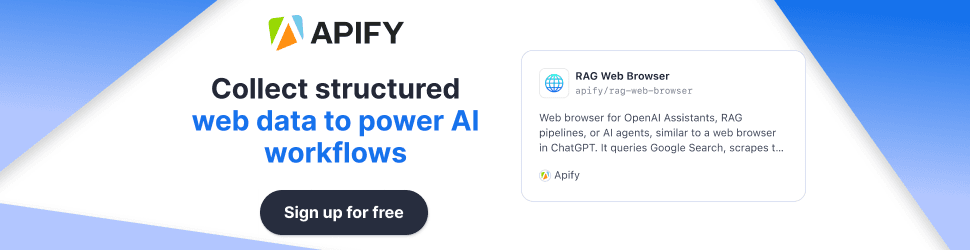Google Launches Gemini CLI: AI-Powered Terminal Tool for Developers
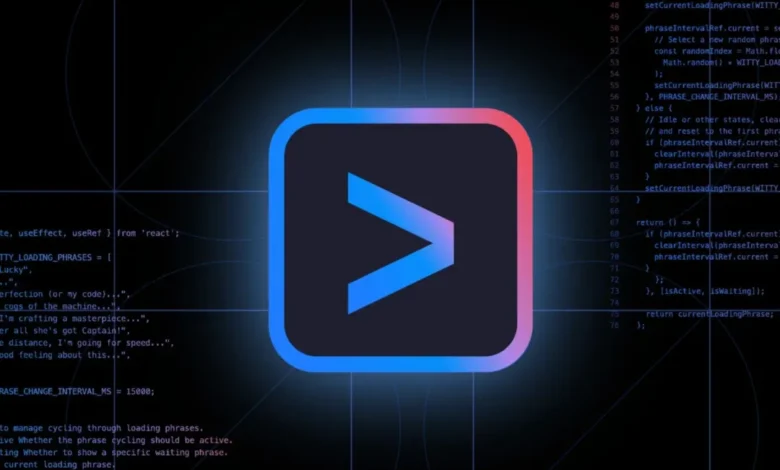
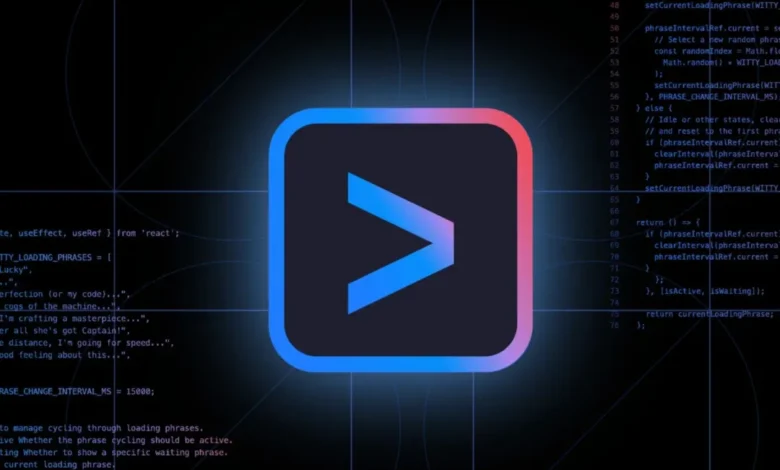
Tired of terminals that just… sit there?
Imagine turning your command line into a fully loaded AI-powered coding assistant—ready to write code, fix bugs, research obscure errors, and more. That’s exactly what Google’s new Gemini CLI brings to the table. This open-source developer tool, powered by the Gemini 2.5 Pro model, delivers lightning-fast support for coding tasks directly in your terminal. With support for up to 1 million tokens, seamless AI terminal tool capabilities, and deep integration with Google AI tools, Gemini CLI is built to rival solutions like Codex and Copilot—without costing you a cent. Here’s why it’s making waves in the world of open-source development.
Google’s Gemini CLI: Your New Terminal Sidekick for Coding
- What is it? Gemini CLI is a free, open-source tool that brings Google’s Gemini 2.5 Pro AI model to your terminal, helping developers code, debug, and research with natural language.
- Why it matters: It simplifies coding tasks, handles large codebases with a 1 million token context window, and integrates Google Search for real-time info—all at no cost for personal use.
- How it compares: It competes with OpenAI’s Codex CLI and Anthropic’s Claude Code, offering unique strengths like generous free limits and deep Google ecosystem integration.
- Get started: Install it from GitHub, sign in with a Google account, and start coding smarter.
Why Developers Need Gemini CLI
Gemini CLI is like having a super-smart coding buddy in your terminal. It lets you write, debug, and understand code using plain English, saving time and frustration. With its massive context window, it can tackle huge projects without losing track. Plus, it’s free for personal use, making it accessible to everyone from hobbyists to pros.
Key Features
Gemini CLI offers interactive coding, content generation, Google Search integration, and plugin support via the Model Context Protocol (MCP). It’s customizable, automatable, and open-source, ensuring transparency and flexibility.
How to Start
Head to the Gemini CLI GitHub to install it. Sign in with your Google account for a free license, and you’re ready to boost your workflow.
Why Gemini CLI is a Developer’s Secret Weapon
Picture this: you’re knee-deep in a codebase, wrestling with a bug that’s more elusive than a Wi-Fi signal in a storm. You’re flipping between your IDE, Stack Overflow, and a dozen browser tabs, praying for answers. Sound familiar? Gemini CLI is here to save your sanity.
This tool brings Google’s cutting-edge Gemini 2.5 Pro AI model directly into your terminal, letting you interact with it using natural language. Want to write a Python function? Just ask. Need to debug a JavaScript error? Gemini CLI’s got your back. It’s like having a pair programmer who never needs coffee breaks.
What makes it a game-changer? Its 1 million token context window. That’s like giving your terminal the memory of an elephant, capable of understanding massive codebases without breaking a sweat. Plus, it’s free for personal use, with limits so generous—60 requests per minute, 1,000 per day—you’ll wonder if Google’s playing Santa Claus.
Blurbify Blurb: Gemini CLI: Because who needs to leave the terminal when AI can do the heavy lifting?
Features and Capabilities of Gemini CLI
So, what can this terminal wizard do? Let’s break it down into bite-sized chunks:
- Interactive Coding: Write, interpret, and debug code using plain English. No more cryptic error messages—just tell Gemini CLI, “Fix this bug,” and watch it work its magic.
- Content Generation and Research: Need a quick report, some documentation, or even a video script? Gemini CLI can generate text and multimedia content, including videos via Veo and images via Imagen.
- Google Search Integration: This is where things get spicy. Gemini CLI can pull live web info to enrich its responses. Need the latest API docs or a Stack Overflow thread? Just ask, and it’ll fetch it faster than you can type “ctrl+t.”
- MCP Plugin Support: Extend its powers with the Model Context Protocol (MCP). Think of it as giving Gemini CLI a toolbox to build custom features for your workflow.
- Customization and Automation: Tailor prompts to your needs and automate tasks by invoking Gemini CLI in scripts. It’s like teaching your terminal to do your chores.
- Open-Source Transparency: Licensed under Apache 2.0, the code lives on GitHub. Peek under the hood, contribute, or audit it for security—your call.
These features make Gemini CLI a Swiss Army knife for developers, blending coding prowess with research and automation in one sleek package.
Gemini CLI vs. the Competition
Gemini CLI isn’t alone in the AI terminal game. It’s squaring off against heavyweights like OpenAI’s Codex CLI and Anthropic’s Claude Code. Let’s see how they stack up.
| Feature | Gemini CLI | Codex CLI | Claude Code |
|---|---|---|---|
| Open-Source | Yes (Apache 2.0) | Yes | Yes |
| Model | Gemini 2.5 Pro (1M tokens) | OpenAI o4 | Claude 4 Sonnet |
| Free Usage | 60 req/min, 1,000/day (personal accounts) | Requires API key, usage-based billing | Subscription-based (Pro/Max or Console) |
| Multimodal Inputs | Text, video, images | Text, screenshots, diagrams | Text-based, codebase-focused |
| Web Integration | Google Search grounding | None | Limited |
| Security | Local, open-source | Network-disabled, sandboxed | Local, API-based |
| IDE Integration | Gemini Code Assist (VS Code) | Terminal-focused | Works with IDEs, GitHub integration |


Gemini CLI’s Edge
- Massive Context Window: That 1 million token limit lets Gemini CLI handle huge projects, outpacing competitors in scope.
- Free and Generous: Its free tier is unmatched, making it a no-brainer for budget-conscious devs.
- Google Search Power: Real-time web info gives it a research edge, perfect for dynamic projects.
Codex CLI’s Strengths
- Multimodal Magic: Accepts screenshots and diagrams, ideal for visual thinkers (OpenAI Codex CLI).
- Approval Workflow: Offers Suggest, Auto Edit, and Full Auto modes for control freaks.
- Security Focus: Runs sandboxed, keeping your code safe.
Claude Code’s Niche
- Codebase Guru: Deeply understands your repo, excelling at git operations and architecture queries (Claude Code).
- Agentic Power: Acts autonomously, handling tasks like commits and PRs with ease.
- IDE Synergy: Plays nice with tools like GitHub Copilot, powered by Claude 4.
Choosing between them? It’s like picking a superhero: Gemini CLI is the all-rounder with free superpowers, Codex CLI is the techy gadgeteer, and Claude Code is the wise mentor who knows your codebase’s secrets. Your pick depends on your workflow and budget.
Related: Airweave: Open Source Agent Search for Smarter AI Workflows
How to Get Started with Gemini CLI
Ready to invite Gemini CLI to your terminal party? Here’s the quick-start guide:
- Install It: Grab the tool from the Gemini CLI GitHub. Follow the setup instructions—takes less than a minute.
- Sign In: Use your Google account to activate the free Gemini Code Assist license.
- Start Coding: Open your terminal, type your first command, and let Gemini CLI do its thing. Try something simple like, “Write a Python function to sort a list.”
For detailed steps, check the official docs. It’s cross-platform, so whether you’re on macOS, Windows, or Linux, you’re covered.
Blurbify Blurb: Gemini CLI setup: Easier than convincing your team to use tabs over spaces.
Use Cases: Gemini CLI in Action
Wondering how Gemini CLI fits into your daily grind? Here are some real-world scenarios:
- Writing Code: Stuck on a regex pattern? Ask, “Create a regex to match email addresses,” and get a working solution in seconds.
- Debugging Nightmares: Got a cryptic error? Paste it into Gemini CLI and say, “Explain this error and fix it.” It’ll break it down and suggest a patch.
- Understanding Legacy Code: Inherited a 10-year-old codebase? Ask, “What does this function do?” and get a clear explanation, no coffee required.
- Generating Docs: Need API docs? Tell Gemini CLI, “Write documentation for this endpoint,” and get polished markdown ready to share.
- Research on the Fly: Working on a new feature? Ask, “Find the latest OAuth 2.0 specs,” and Gemini CLI will pull web info to keep you current.
These use cases show Gemini CLI’s versatility, from coding to research, all without leaving your terminal.
The Future of AI in Development
Gemini CLI is part of a bigger trend: AI is becoming a core part of the developer toolkit. Tools like this are making coding more accessible, letting beginners and pros alike focus on creativity over boilerplate. With open-source transparency and community contributions, Gemini CLI could evolve into a developer-driven powerhouse.
What’s next? Expect tighter IDE integrations, more plugins, and maybe even voice commands for those late-night coding sessions. As AI models grow smarter, tools like Gemini CLI will redefine how we build software, one terminal command at a time.
Conclusion: Try Gemini CLI Today
Gemini CLI is Google’s love letter to developers—a free, open-source tool that makes your terminal a coding powerhouse. With its massive context window, Google Search integration, and plugin support, it’s a must-try for anyone who lives in the command line. Whether you’re debugging, researching, or just curious, Gemini CLI can level up your workflow.
So, what are you waiting for? Head to GitHub, install Gemini CLI, and give your terminal the AI upgrade it deserves. Your future self (and your codebase) will thank you.
Blurbify Blurb: Gemini CLI: Turning your terminal into a coding superhero, one command at a time.
FAQ: Your Gemini CLI Questions Answered
1. Is Gemini CLI really free?
Yes, for personal accounts, you get 60 requests per minute and 1,000 per day under the Gemini Code Assist license. Need more? Paid options like Google AI Studio or Vertex AI are available.
2. How does Gemini CLI compare to GitHub Copilot?
Copilot is an IDE-focused AI pair programmer, while Gemini CLI lives in your terminal. Both help with coding, but Gemini CLI’s free tier and Google Search integration make it a unique alternative.
3. Can I use Gemini CLI with my IDE?
Absolutely! It’s a terminal tool, so it works alongside any IDE. Plus, it integrates with Gemini Code Assist for VS Code users.
4. What programming languages does Gemini CLI support?
Based on Gemini 2.5 Pro, it likely supports most major languages like Python, JavaScript, and more. Check the docs for specifics.
5. How secure is Gemini CLI?
It’s open-source, so you can audit the code on GitHub. Since it runs locally, your code stays on your machine unless you share it.
6. Does Gemini CLI work on all platforms?
Yes, it’s available for macOS, Windows, and Linux, making it a true cross-platform champ.
7. How do I get started with Gemini CLI?
Install it from GitHub, sign in with your Google account, and follow the quick setup guide. You’ll be coding smarter in minutes.
Sources We Trust:
A few solid reads we leaned on while writing this piece.
- Google Announces Gemini CLI: Open-Source AI Agent
- Gemini CLI GitHub Repository
- OpenAI Codex CLI Getting Started Guide
- Anthropic Claude Code Overview Documentation
- Google AI Studio for Developers
- Vertex AI Multimodal Studio
- Gemini Code Assist for Developers
- Google Veo Video Generation Tool
- Google Imagen Image Generation Tool